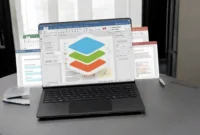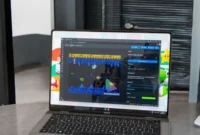Did you know that Canva offers better features than Adobe Express? In today’s article, we highlight the tools and features that make Canva stand out from the crowd and a top choice for many users. From its user-friendly interface to its powerful design customization options, you’ll be amazed by the possibilities and find ways to up your design game. Stay tuned to learn more!
Australian creative software company Canva has been in the market for over 10 years. It has always competed with Adobe software, but when it comes to digital marketing design and content creation, Adobe Express is a more direct comparison. Canva offers some great features, some of which are even better than what you’ll find in Adobe Express. Let’s check them out.
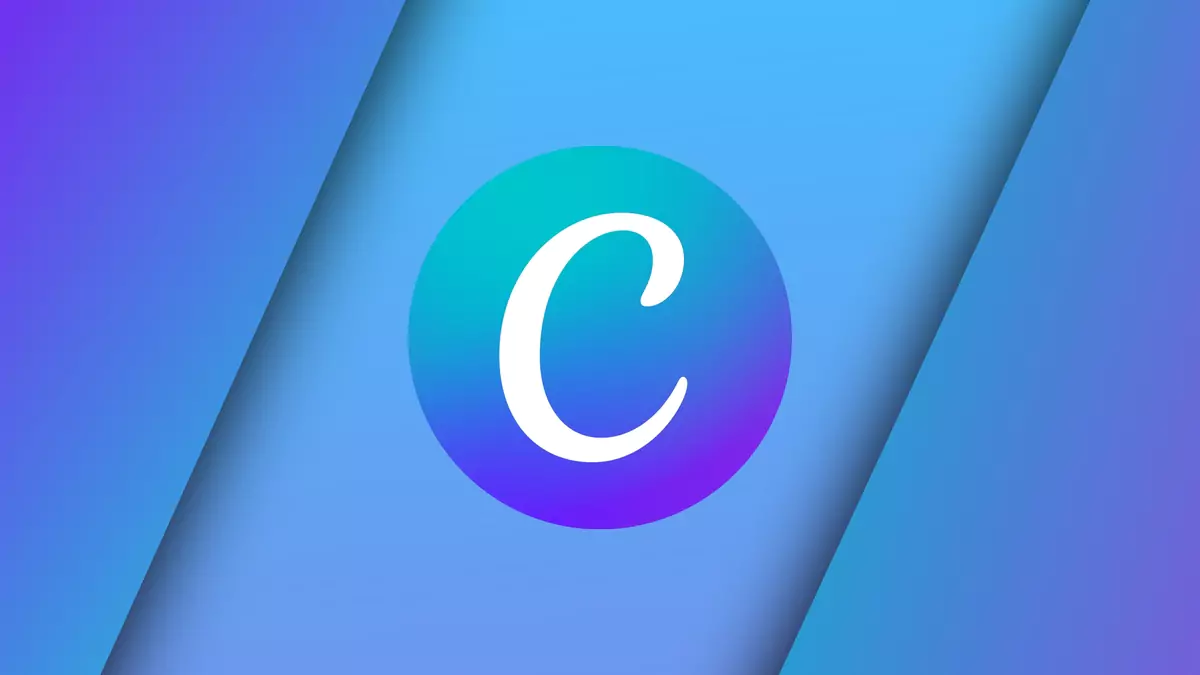
Overview of Canva and Adobe Express
Canva and Adobe Express are user-friendly graphic design platforms designed to make it easy for beginners and professionals to create content.
Canva offers a drag-and-drop interface with a large library of templates, images, fonts, and design elements. It’s very versatile, supporting everything from social media posting to presentations, and is known for its collaboration features. Canva offers both free and paid plans, with advanced features available in the premium version.
Adobe Express (formerly Adobe Spark) is a streamlined version of Adobe’s Creative Cloud suite of tools designed to make content creation quick and easy. It includes templates for social media graphics, web pages, and video editing. It offers strong integration with other Adobe products, but is more accessible to users without extensive design experience. Adobe Express has a free and premium plan.
Both tools allow you to quickly create designs from templates, but Canva generally has more features for non-designers, while Adobe Express offers a more sophisticated experience within the Adobe ecosystem.
Canvas features
- User-friendly interface: Easy drag-and-drop design tools for all skill levels.
- Customizable templates: A variety of templates for social media, presentations, and more.
- Extensive library: Access images, icons, fonts, and videos for creative projects.
- Collaboration: Real-time team collaboration on shared templates.
- Brand kits: Store and customize brand elements like logos, colors, and fonts (Pro feature).
- Free and paid plans: Free access to basic features with Pro versions for advanced tools.
Adobe Express Features
- Easy-to-use templates: Pre-designed templates for social media, websites, and videos.
- Branding tools: Custom brand colors, logos, and fonts (Pro features) help you stay organized.
- Photo and video editing: Basic editing tools for quickly adjusting photos and videos.
- Creative Cloud Integration: Seamless integration with other Adobe products.
- Free and paid plans: Get free access to essential tools with premium features available in the paid version.
Reasons why Canva is better than Adobe Express
While Canva and Adobe Express are both powerful design tools, Canva stands out for its user-friendly interface and flexibility, which is especially appealing to non-designers. Canva offers a wide selection of customizable templates, a free library of stock images and graphics, and collaboration features. The intuitive drag-and-drop interface makes it easy to create a variety of designs, from social media posts to presentations.
Canva’s powerful free version, versatile branding tools, and additional animation and video editing options further enhance its appeal. Overall, Canvas’s simplicity, affordability, and rich features make it a great choice for individuals and small businesses looking for a versatile design solution. Here are some reasons why Canva features are better than Adobe Express:
Working with Affinity
Adobe’s two biggest competitors come together
Canva is still a giant corporation, but it has a more independent stance than Adobe, which is trying to take over the creative world. Canva acquired Adobe competitor Affinity in March 2024, paving the way for the future of creative software without Adobe’s involvement.
While this doesn’t change anything about Canva or Affinity’s products, Canva’s acquisition of Affinity is a big deal for creative users.
Beginner-friendly
Canva has a more complex interface
Canva started out in 2013 as a tool to help non-designers create visual assets for marketing or small design needs. This meant that Canva was initially considered “not for designers,” but now, eleven years later, it has moved into the league of serious design tools.
However, it’s still a beginner-friendly program. It offers an easy-to-learn, intuitive interface, and its impressive drag-and-drop editing features mean that there’s no guessing how to use the app.
All the menus are labeled and logically laid out, but if you’re confused about how to use Canva and need some extra help, there’s a great tutorial under the Canva Learn tab.
Canva Docs-to-Deck Feature
Transform your business documents
Canva lets you add templates to your word files, so you can use Canva for business documents or any other type of document. One of Canva’s most useful features is its Docs-to-Deck feature. It converts Canva Doc files into presentations in seconds.
This feature intelligently rearranges your document into a slide deck using your design style. While it’s not perfect, it can save you a lot of time. After the conversion, all you need to do is check the deck and make some light adjustments to make sure the design meets your needs. Overall, Docs-to-Deck works great without any additional help.
Canva Board Features
Team Collaboration in Meetings
Canva has a Whiteboard feature similar to Figma’s FigJam. Canva Whiteboard allows teams to collaborate on a virtual whiteboard, sharing notes and ideas as if they were in the office together.
Canva Whiteboard is not a blank canvas for writing and drawing. You can customize it to suit your project, business, or team, or use one of the many whiteboard templates.
Similar to Docs-to-Deck, you can expand your presentation slides into a Whiteboard to enhance team collaboration. You can then add whiteboard features such as notes, various writing and drawing tools, Canva elements, and diagrams or charts.
Canva Contributors and Canva Creators programs
Canva is a community-based
Most of Canva’s elements, templates, and stock images come from its own Canva Contributor and Canva Creators programs. Both programs are royalty-free.
Contributors are users who have signed up with Canva and are authorized to sell their design assets on Canva. Contributors pay a fee each time a Canva user uses their elements or assets in a design. Assets that can be sold on Canva include individual (or collection) photos, videos, graphics, and stickers.
Canva Creators are also Canva users and come in three tiers: Template Creators, Element Creators, and Education Expert Creators, the latter two of which are currently in Beta. Contributors are responsible for creating more advanced elements and templates than Contributors.
Other Apps
Canva has more apps and is recommended before Adobe Express
Canva’s app offerings are diverse and constantly improving, but Canva Apps expand the number of things you can do within Canva. Adobe Express has third-party apps built into the platform, but Canva’s app library is larger, has been around for a long time, and seems to integrate third-party apps much faster than Adobe Express.
One example of this is Bulk Create, which became a Canva app before 2023. Adobe Express didn’t integrate bulk create functionality until late 2024.
Various AI tools
Canvas AI is amazing
Canva’s built-in AI tools are available in Magic Studio. There are some Canva AI tools for Canva Free users, but not many. Most of the AI features are behind the paywall in Canva Pro, but they are better features than many of the options offered by Adobe Express.
The text-to-image generator isn’t quite as good as Adobe’s Firefly model; however, Canva’s Grab Text tool is one of my favorite Canva tools and AI tools in the creative market.
Other AI tools in Canva include:
- Background Removal
- Dream Lab: a text-to-image generator
- Magic Design: automates design workflows, including video creation
- Magic Write: an AI text tool, including translation
- Magic Eraser: use AI to remove the background of an image to replace it
- Magic Edit: replace elements in an image
- Magic Expand: enlarge the frame of your image and fill in the blanks
More design options
Better pre-designed content tools
When Canva launched in 2013, its biggest marketing attraction was its template library. More than a decade later, it’s still one of Canva’s best features.
Canvas pre-designed templates, elements, fonts, as well as image, video, and audio options are available to anyone, no matter what your design skills or experience.
Canva’s Brand Kit allows you to fully customize and edit all of your templates, including integrating them and applying your own branding directly to existing templates. Adobe Express offers templates and stock assets, while Canva offers a much larger offering.
Canva offers you more than Adobe Express
Canva has been around longer than Adobe Express (although Adobe Express was available under a different name before Canva was created), and the number of tools and features it offers has only grown over the years. Canva is a great tool for beginners and experienced designers alike, with a drag-and-drop interface and plenty of creative elements to use.
Conclusion:
Ultimately, Canva is best suited for individuals, small businesses, and casual designers who value ease of use, a wide selection of templates, and robust collaboration features. Adobe Express is a good choice for those who already use other Adobe tools and are looking for something quick and simple with more advanced features. If you’re looking for a more beginner-friendly, versatile, and affordable design tool, Canva is likely the better choice for most users.