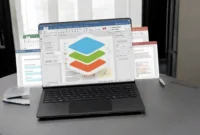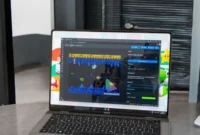Do you have favorite Android games to play on your PC. Read how to do this using a simple and free Android emulator called Nox Player.
How to Download Nox Player:
- Download Nox Player on your PC
- Locate the downloaded file and double-click to install it
- Agree to the terms and conditions and then click the Install button
- Install online now (quick) or install offline (takes a little longer)
- Wait; Once installed, Nox Player is ready for you to use

How to use Nox player
- Run Nox Player on your desktop and allow it to set up; should take a few minutes.
- When the Nox home screen appears, some icons are already there.
- Click on the Google Play Store icon
- Sign in with your Google account or create a new one
- Follow the on-screen instructions to complete the setup or simply go to the Nox home screen to start downloading apps and games.
- On the right side of the screen are new options to download APK files, transfer files, etc.
Features of Nox Player
Nox Player offers users the following features:
- Fast and smooth games: Speed is a priority here, and to ensure smoothness, you can tweak some performance settings, right down to RAM and CPU selection.
- Supports External Controllers: Nox Player supports various external game controllers which Android devices do not.
- Device Emulation: Emulates Android devices including IMEI and phone number, device model, etc.
- Root Access – With SuperUser, Nox comes out of the box so you can easily access all the files on your desktop.
Frequently asked questions
These are the answers to the most frequently asked questions about Nox Player.
What is Nox Player?
Nox is one of the simplest and most powerful Android emulators. It’s completely free and lets you play your favorite Android games on your PC using desktop resources like screen, RAM, processor, etc.
Is it safe?
Yes, it is 100% safe. Nox Player has been tested on the largest and most powerful antivirus platforms and is considered completely safe to use.
Is it free?
Yes, it is free to download and use. However, if you decide to play premium or paid games, you will need to purchase them.
What is the difference between Nox Player and BlueStacks?
Both emulators are similar but Nox beats BlueStacks.
- BlueStacks is the best Android emulator, but the latest update has seriously affected its speed and performance. Nox is faster and the best choice for gaming.
- You can root both emulators, but Nox is easier.
- Nox is a lightweight emulator, which means it doesn’t use as many resources and is more stable in terms of performance.
How do I add my game controller to Nox Player?
- Connect the controller to your PC with the correct cable
- When the connection is successful, the Controller icon will appear at the top of the Nox Player screen.
- Click this icon to open Settings.
- Change what you want to change and save.
- Your game controller is ready to use.
How to fix error 1020/1008: Failed to start virtual machine
- Turn off your desktop computer and turn it on again
- Temporarily disable antivirus and firewall
- Right-click on the Nox icon and click “Open file location”.
- Click on Nox and you will see the Nox file folder.
- Click on the folder named noxvm and right-click on the NOXVM file
- Select Run as administrator
- The error should now disappear
Error 1005: What to do with an outdated graphics card?
- Open Multiplayer and select Render Mode.
- Select DX or Open GL
- Reload Nox and try again.
- If you still get the error, check if your graphics card drivers need to be updated. If this does not solve the problem, your card is incompatible with Nox Player and needs to be replaced.
Error 1006: Do I need to restart Nox?
This error occurs when running an outdated version of Nox Player. Go to the official website of Nox Player and download the latest version. If this is your case, follow the steps above to change the rendering mode and the error will disappear.
Nox Player has become the most popular Android emulator since BlueStacks. It’s fast, light, stable, and performs well, so try it out today and enjoy your favorite Android games on your desktop.