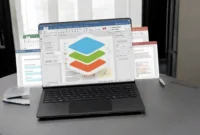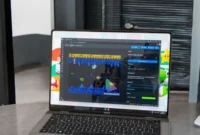QuickBooks is an accounting software developed by Intuit for small and medium-sized businesses. It helps you manage your finances by tracking income, expenses, invoicing, payroll, and generating financial reports. QuickBooks offers desktop and cloud-based versions and includes features such as bank reconciliation, tax calculations, and inventory management. It is widely used for its easy-to-use interface, integration with other tools, and ability to scale to meet a variety of business needs.
QuickBooks crashes on Windows can be frustrating, but a few troubleshooting steps can help resolve the issue. Start by updating QuickBooks and Windows to the latest version. Run the built-in QuickBooks File Doctor tool to repair company files and resolve network issues. Verify that your system meets QuickBooks requirements and check for conflicting software or outdated drivers. If the problem persists, reinstall QuickBooks or contact QuickBooks Support for more advanced solutions.
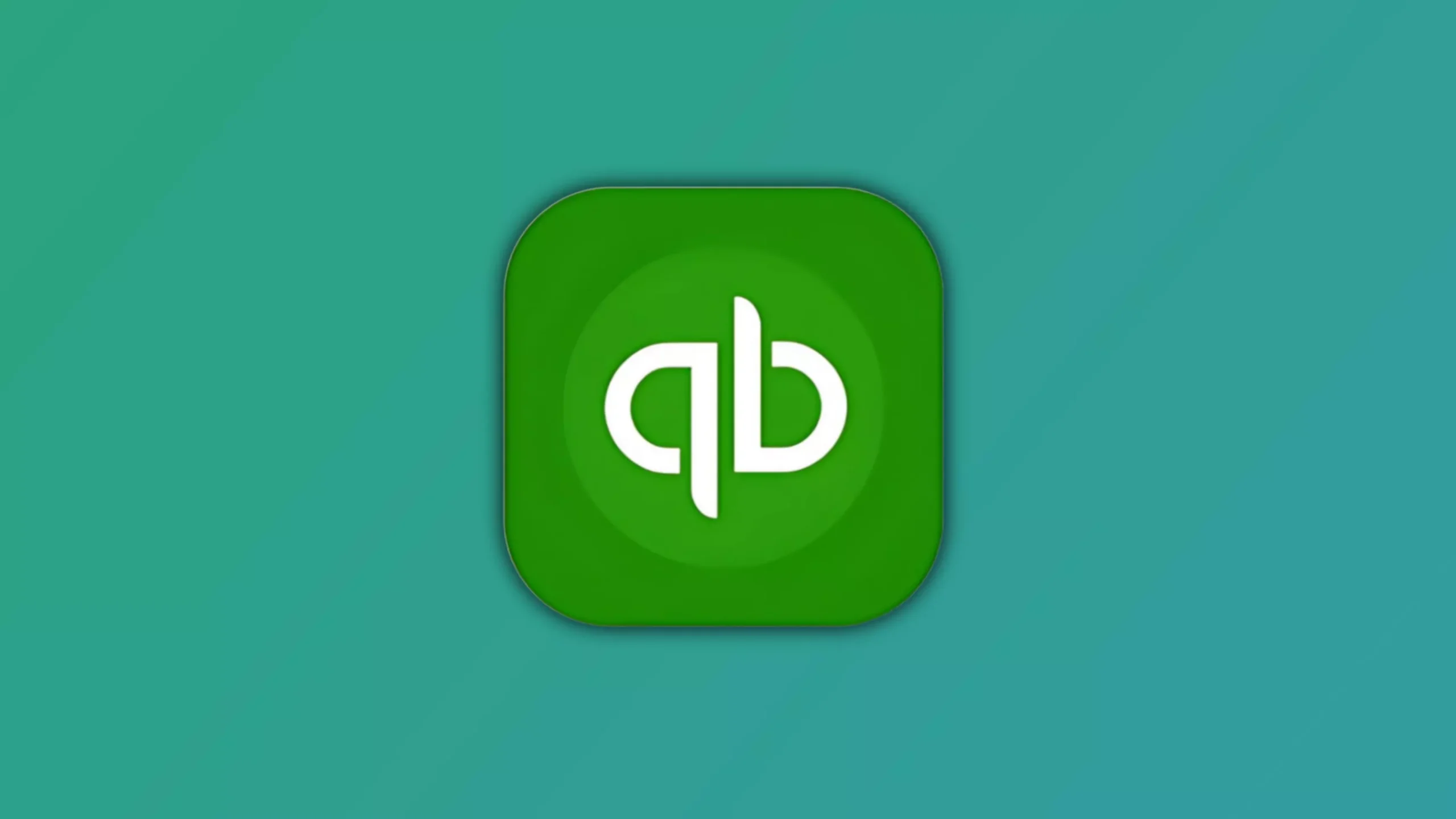
Fix: Quickbooks Crashing on Windows 11/10
QuickBooks freezing on Windows can be frustrating, but you can take a few troubleshooting steps to resolve the issue:
1. Common causes and solutions:
Common causes and solutions include updates, file repairs, and system checks to address common issues such as corrupted files, outdated software, and system conflicts, as well as to improve performance and stability.
- Update QuickBooks: Make sure you have the latest version of QuickBooks Desktop.
- Update Windows: Keep your Windows operating system up to date with the latest patches.
These were some of the most common causes of the problem. But don’t worry, like everything else in the world, they have their own solutions. So, let’s look at them one by one.
2. Damaged QBWUSER.INI File:
A corrupted QBWUSER.INI file can cause QuickBooks to malfunction or crash. Rebuilding or deleting this file can resolve the issue, as it stores user-specific settings and preferences for QuickBooks.
- Rename the file: Close QuickBooks and rename the QBWUSER.INI file. QuickBooks will create a new one the next time it starts.
3. Hard Drive Issues:
Hard drive issues such as insufficient space or file corruption can cause QuickBooks to crash. Running a disk check, freeing up space, and ensuring the health of the disk can help resolve these issues.
- Check for errors: Use the built-in Windows Check Disk (CHKDSK) tool to check your hard drive for errors.
- Defragmenting your hard drive: Defragmenting your hard drive can improve performance and stability.
4. Corrupted QuickBooks Installation:
A corrupted QuickBooks installation can cause errors or crashes. Reinstalling the software or using the QuickBooks Installation Diagnostic Tool can repair the installation and restore proper functionality.
- Reinstall QuickBooks: Uninstall QuickBooks completely and then reinstall it using the latest installation files.
5. Windows Operating System Issues:
Windows operating system issues, such as outdated system files or conflicts with QuickBooks, can cause crashes. Updating Windows, running system diagnostics, and ensuring compatibility can help resolve these issues.
- Create a new user account: Try running QuickBooks with a new user account to isolate any user-related issues.
- Restore the system: If you have recently made changes to your system, restore it to a previous point in time.
6. Additional Tips:
- Run QuickBooks as an administrator: This will help with permission issues.
- Disable third-party security software: Temporarily disable your antivirus or firewall to see if it is interfering with QuickBooks.
- Check for compatibility issues: Make sure QuickBooks is compatible with your hardware and other software.
- Contact QuickBooks Support: If the above solutions do not work, contact QuickBooks Support for further assistance.
Specific troubleshooting steps for Windows 11:
- QuickBooks Tool Center: Use the QuickBooks Tool Center to run the Quick Fix My App tool.
- Windows Updates: Check for and install any pending Windows updates.
- Compatibility Mode: Try running QuickBooks in Windows Compatibility Mode.
Final Words
If you follow these steps and keep in mind the troubleshooting tips for Windows 11, you may be able to resolve QuickBooks crashing issues. Outdated software can cause compatibility issues, so make sure that both QuickBooks and Windows are up to date. Use the QuickBooks File Doctor tool to fix corrupted company files or network issues. Check for conflicts with third-party software, especially security programs or other programs running in the background. Also, make sure that your system meets the minimum requirements for QuickBooks and that you have enough hard drive space.
If QuickBooks continues to crash, consider reinstalling the software or resetting user settings by deleting or rebuilding the QBWUSER.INI file. Finally, performing regular system backups and maintenance can help prevent future issues. By carefully following these troubleshooting steps, you can restore stability and get QuickBooks running smoothly on your Windows 11 system.