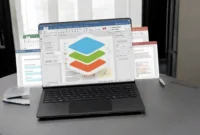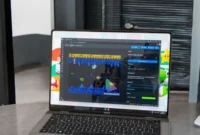What are the Essential Tools to optimize your PC’s performance for gaming? How to optimize your PC for gaming? In this article, we’ll give you the best tips. You can optimize your PC for gaming by upgrading hardware such as the GPU, CPU, and RAM. Additionally, software optimization techniques such as updating drivers, closing unnecessary programs, and adjusting in-game settings can significantly improve performance.
Optimizing your PC’s performance is crucial for gaming, and there are plenty of tips and tools to help, especially for Windows 11 users. While Windows offers built-in features, dedicated performance-tuning programs can provide better results. These programs simplify the process and allow users to optimize their hardware without having to go into the BIOS to manually adjust settings. With just a few clicks, gamers can improve their PC’s performance, save time, and avoid complicated setups. If you haven’t optimized your system yet, now is the time to start.

Best Tips and Tools to Optimize Your PC on Windows 11
Optimizing your PC for gaming can significantly impact both performance and the overall gaming experience. With the release of Windows 11, there are even more ways to tune your system to maximize speed, stability, and responsiveness. While Windows offers built-in optimization tools, third-party performance tuning programs can take your system’s efficiency to the next level. These tools offer easy-to-use interfaces, automatic adjustments, and targeted tweaks that can be more effective than doing everything manually. Here are some steps and tools to help you get the most out of your gaming PC:
Use Windows 11’s built-in features
- Game Mode: This feature ensures that the system allocates more resources to the game you’re playing by prioritizing CPU and GPU usage over background tasks.
- How to enable it: Go to Settings > Gaming > Game Mode and turn it on.
- Graphics Settings: Windows 11 lets you set high-performance settings for specific games and apps, ensuring that your GPU is always pushed to its limits.
- How to enable it: Go to Settings > System > Display > Graphics Settings and select the apps you want to configure for better performance.
- Storage Sense: This feature automatically frees up hard drive space by deleting temporary files, which can help your system run faster.
- How to enable it: Go to Settings > System > Storage > Storage Sense.
- Disable Background Apps: Some apps run in the background and consume valuable resources.
- How to turn them off: Go to Settings > Privacy & security > Background apps and disable unnecessary apps.
Third-party performance optimization software
- Razer Cortex: A free tool designed for gamers, Razer Cortex optimizes your system for maximum gaming performance. It includes features like game launch, system cleanup, and one-click performance boost.
- MSI Afterburner: This software is widely used to overclock your GPU to increase performance. It provides in-depth monitoring tools and allows for more granular control over your system’s performance settings.
- CCleaner: A long-time favorite for PC optimization, CCleaner helps clean junk files, optimize startup programs, and fix registry issues, ensuring your PC runs as efficiently as possible.
- Advanced SystemCare: This tool offers a comprehensive solution to improve gaming performance by cleaning up unnecessary files, fixing system errors, and optimizing hardware resources.
Hardware Tweaks
- Overclocking: If you’re comfortable with the process, overclocking your CPU or GPU can offer substantial performance improvements, especially in demanding games. Tools like Intel XTU for Intel CPUs and AMD Ryzen Master for Ryzen processors are great for this.
- Upgrade RAM and SSD: If your system is bottlenecked due to slow storage or insufficient RAM, upgrading these components can significantly improve performance. A fast SSD will dramatically reduce loading times, and it’s recommended to have at least 16GB of RAM for smooth multitasking while gaming.
- Hardware Cleaning and Maintenance: Dust buildup can cause your PC to overheat, which reduces performance. Regularly cleaning your PC, especially the fans and heat sinks, will keep your system running cool and efficient.
Update your drivers
- GPU drivers: Regularly check for updates for your NVIDIA, AMD, or Intel graphics card. This will ensure compatibility with the latest games and optimizations.
- Windows updates: Make sure your system is up to date with the latest Windows patches, which often include performance improvements.
Other tips for optimizing games
- Turn off visual effects: Fancy Windows animations and effects can consume valuable resources. You can turn them off for better performance by adjusting the “Performance Options” in System Properties.
- Use a wired connection: While Wi-Fi is convenient, a wired Ethernet connection can provide more stable and faster internet speeds, which is crucial for online gaming.
- Close unnecessary background processes: Use Task Manager (Ctrl+Shift+Esc) to close unnecessary processes that might be consuming CPU and memory resources.
How to Fully Optimize Computers for Gaming?
Optimizing your PC for gaming involves a combination of hardware upgrades, software tweaks, and game-specific settings. Here’s a detailed breakdown:
Hardware Considerations:
Graphics Card (GPU):
- Upgrade: Invest in a powerful GPU like an NVIDIA RTX 40-series or AMD Radeon RX 7000-series for the best performance.
- Drivers: Keep your GPU drivers up to date for optimal performance and bug fixes.
Processor (CPU):
- Upgrade: A high-performance CPU like an Intel Core i7 or AMD Ryzen 7 will significantly improve gaming performance.
- Overclocking: If you’re comfortable, overclocking your CPU can boost its performance, but be careful and pay attention to temperatures.
RAM:
- Upgrade: More RAM (16GB or more) can improve performance, especially in demanding games.
- Overclocking: Overclocking your RAM can increase its speed, but requires specific hardware and knowledge.
Storage:
- SSD: Use a high-speed SSD for faster loading times and better overall system responsiveness.
- HDD: For additional storage, consider a high-speed HDD.
Software Optimization:
Operating System:
- Windows: Keep your Windows installation up to date with the latest updates.
- Game Mode: Enable Game Mode in Windows 10/11 to optimize system resources for gaming.
Drivers:
- Update: Keep all drivers, including chipset, audio, and network drivers, up to date.
Background Processes:
- Close Unnecessary Apps: Close all unnecessary programs running in the background.
- Disable Startup Programs: Disable unnecessary startup programs to free up system resources.
Power Settings:
- High Performance Mode: Set your power plan to High Performance for maximum performance.
Game Settings:
- Optimize Settings: Adjust game settings to balance visuals and performance. Reducing resolution, reducing texture quality, and disabling anti-aliasing can all improve FPS.
Additional Tips:
- Cooling: Make sure you have adequate cooling with proper fans and airflow to avoid thermal throttling.
- Overclocking: If you’re experienced, overclocking the CPU and GPU can improve performance, but requires careful monitoring and potential risks.
- Game Accelerators: Consider using game accelerators like Razer Cortex or MSI Afterburner to optimize system resources.
- Monitor: Use a monitor with a high refresh rate (144Hz or higher) for a smoother gaming experience.
- Peripherals: Invest in high-quality gaming peripherals such as a mechanical keyboard, gaming mouse, and gaming headset.
Conclusion
By using these tools and tips, you can greatly improve your gaming PC’s performance without any complex BIOS tweaks or technical configurations. Whether you rely on built-in Windows features or third-party software, optimizing your system will lead to smoother gameplay, faster loading times, and an overall better gaming experience. If you haven’t optimized your system yet, now is the perfect time to start. Keep in mind that the best way to improve performance is to balance hardware upgrades with software optimizations. Experiment with different settings to find the perfect setup for your specific needs. With the right combination of tweaks, your gaming experience will be faster, more responsive, and ultimately more enjoyable.