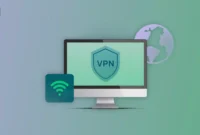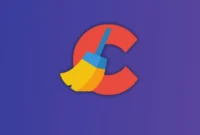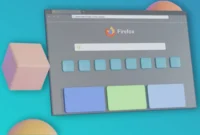How can virtual machines improve your work and everyday life? How can virtual machines improve your professional workflow? This article will explore the many benefits of virtual machines (VMs). From improving software development and testing in an isolated environment to protecting potentially vulnerable applications and improving security, VMs offer significant benefits.
Virtual machines are useful software that allows you to run different operating systems on your computer as if they were completely separate computers. You can use them to try out different operating systems or use tools that are not available on your chosen operating system, and it is a hobby for many people. There are some ways that virtual machines can be useful in everyday life, including at work. Below are some ways to use virtual machines in your daily workflow.
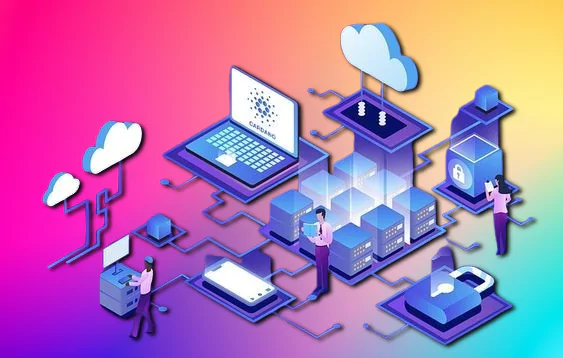
Maximizing Efficiency with Virtual Machines: Essential Uses for Work and Home
Virtual machines (VMs) are versatile tools that can simplify a variety of tasks in both personal and professional environments. Here are some ways to incorporate VMs into your daily workflow.
Testing and development
- Software testing: If you’re a software developer, a VM provides a secure environment to test new applications or code on multiple operating systems without affecting your main machine.
- Cross-platform development: You can run your software on different platforms by setting up VMs running different operating systems (Windows, Linux, macOS).
- Version control testing: VMs allow you to test how different versions of your software work, especially when maintaining backward compatibility or managing software dependencies.
Running legacy software
- Legacy software: If you need to run legacy software that isn’t compatible with your current operating system, a VM can simulate an environment where the software runs perfectly and allow you to access legacy tools without any issues.
- Customization: VMs allow you to easily customize specific settings or legacy environments without changing the settings on your computer.
Work and personal isolation
- Sandboxing: VMs act as a “sandbox” that isolates risky or experimental operations from your main operating system. This is especially useful when testing new or untrusted software.
- Work and personal isolation: You can run a work environment in a VM and keep your personal computer free from corporate and personal software, reducing distractions and security risks.
Enhanced protection
- Safe browsing: If you are concerned about privacy and security, you can use a VM to browse the web, especially when visiting risky websites or downloading files from untrusted sources.
- Malware containment: If you download a potentially dangerous file or program, running it in a VM will prevent it from affecting your main operating system, making it easier to contain and remove any malware.
Run different operating systems
- Access multiple operating systems: If you need to use software or tools that are only available on a specific operating system (for example, Windows software on a Mac or Linux tools on Windows), a VM allows you to run these systems side-by-side dual-boot setup.
- Try out new operating systems: You can use a VM to try out new or unfamiliar operating systems without making permanent changes to your computer’s basic setup.
Training and education
- Lab environment: A virtual machine can replicate a lab environment for training purposes, allowing you to set up multiple systems to demonstrate networking, operating system administration, and other technical skills.
- Safe learning space: If you’re learning how to configure and troubleshoot an operating system or software, doing so in a VM environment can help ensure that any errors don’t damage your basic setup.
Disaster recovery and backup
- Backup: Many VM platforms allow you to create snapshots of your virtual machine at various points in time. If something goes wrong, you can restore your VM to a previous state, which is useful for backup and disaster recovery.
- Clone: You can clone a VM, create an exact copy, and use it to back up important settings or applications.
Local access to cloud services
- Cloud simulation: If you are working with a cloud service, you can use a VM to simulate a cloud environment on your local machine. This is useful for testing how your system will perform on a cloud infrastructure without having to configure the cloud directly.
Resource efficiency
- Multi-application running: You can run multiple virtual machines on a single physical machine, allowing you to efficiently manage resources and use different operating systems or environments without using multiple physical computers.
- Resource management: Virtual machines allow you to allocate specific resources (CPU, memory, disk space) to different tasks, which optimizes your system performance and allows you to run resource-intensive applications without interfering with others.
Incorporating virtual machines into your daily workflow increases productivity, simplifies testing and development, and allows you to solve a variety of tasks reliably and efficiently.
How Virtual Machines Can Improve Your Professional Workflow
Virtual machines (VMs) offer several practical benefits beyond being a fun tech hobby. Here are some ways VMs can be very useful in everyday life, especially in professional settings:
Development and testing
Isolation:
- A VM provides an isolated environment for software development and testing.
- Developers can test applications on different operating systems (e.g., Windows, macOS, Linux) without affecting their host system.
- This helps prevent conflicts and ensure cross-platform compatibility.
Version control
- Easily create and roll back snapshots of a specific VM, allowing developers to test code changes without fear of breaking the host system.
- This is invaluable for debugging and rolling back to a previous working state.
Protection and isolation
Enclosed box:
- Run risky or untrusted software inside a VM.
- If the software contains malware or exploits, it will protect your main system and will be contained in the VM.
Data Security:
- Manage sensitive data inside a secure VM with strong security measures (firewall, intrusion detection).
- This helps protect sensitive information from breaches.
Resource Management
Efficient Resource Allocation:
- Allocate specific resources (CPU, RAM, storage) to each VM based on their needs.
- This optimizes resource usage and prevents resource contention between applications.
Testing Resource-intensive Applications:
- Test applications that require a large amount of resources (e.g., database servers, high-performance computing) without affecting the performance of your main system.
System Administration and Maintenance
Testing Operating System Updates:
- Test operating system updates and patches in a secure VM environment before applying them to your main system.
This reduces the risk of system instability.
Disaster Recovery:
- Create VM backups of your critical systems to protect against disasters.
- If your primary system fails, you can quickly restore operations from the VM backup.
Education and Training
Hands-on Learning:
- Provide students and trainees with a secure, controlled environment to test operating systems, software, and network configurations.
Simulation:
- Simulate real-world IT environments for training purposes, such as network topology and server configurations.
By harnessing the power of VMs, individuals and organizations can increase productivity, improve security, and streamline their workflows in a variety of ways.