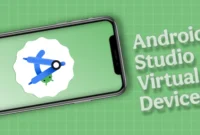ChatGPT, a large language model developed by OpenAI, has occasional issues with scrolling and server errors. These issues can disrupt the user experience and limit access to platform features. Scrolling issues can manifest in a variety of ways, such as chatter or not being able to scroll up and down the entire page. This can make it difficult to verify previous interactions or access additional information.
On the other hand, server errors can prevent users from fully accessing ChatGPT. These errors can be caused by a variety of factors, including high traffic, technical difficulties, and maintenance activities. While these issues are not common, OpenAI is actively working to resolve them. In the meantime, users can try troubleshooting steps such as clearing their browser cache and cookies, updating their browser, or using a different device. Additionally, being aware of OpenAI’s official announcements or support channels can help users resolve these issues more effectively.
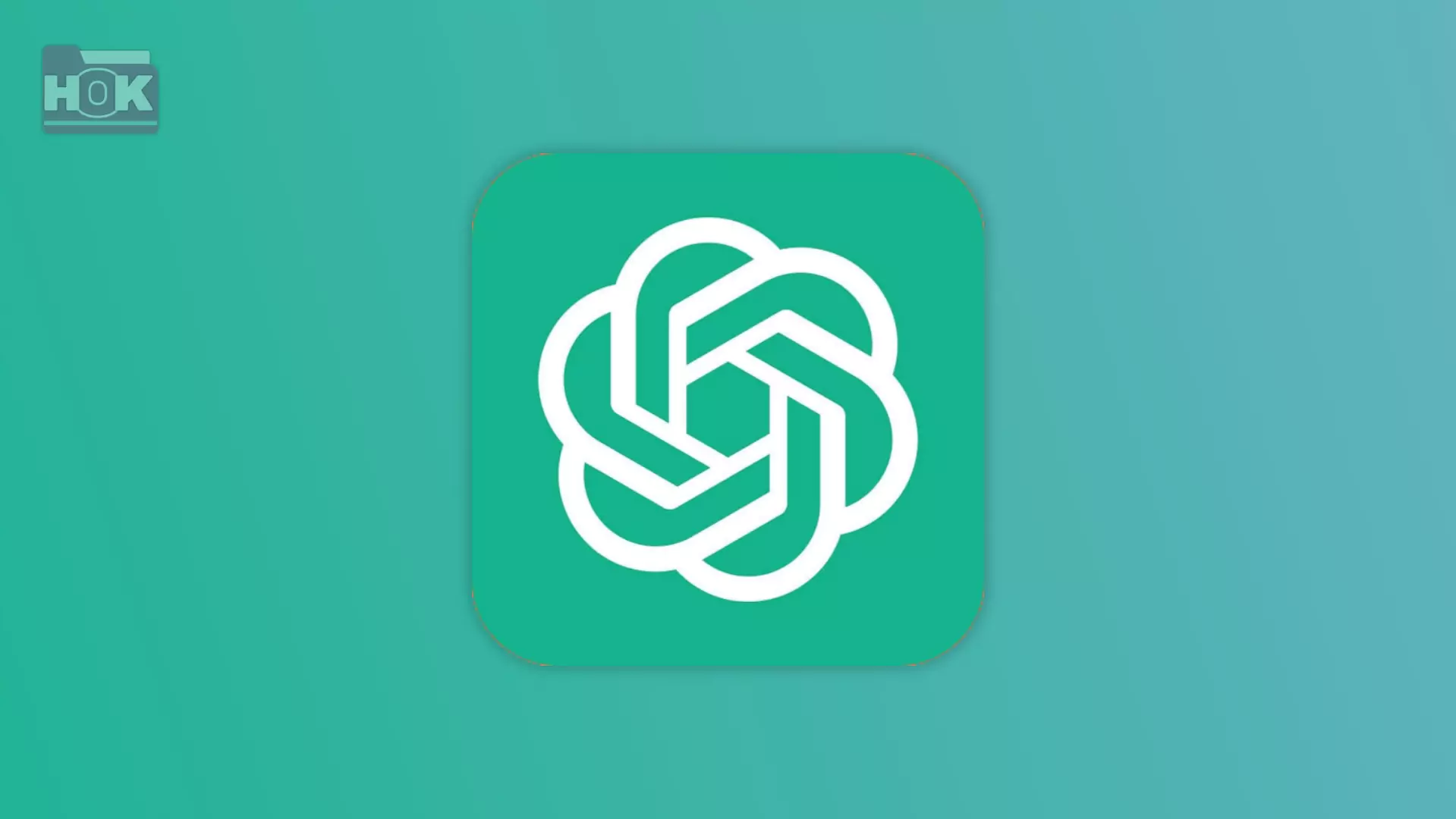
How To Fix ChatGpt Server Error Scrolling Not Working?
ChatGPT is a powerful tool that can be prone to server errors and technical issues while browsing. Common solutions include reinstalling, clearing the cache, and ensuring a stable internet connection by trying a different browser. Below are some common solutions you can try.
1. Refresh the page:
Sometimes, a simple page refresh can fix temporary errors like loading issues or server errors. If you’re having trouble with ChatGPT, close the current tab and reopen it. This action will reload the page, helping to fix minor lags and improve your browsing experience.
2. Clear browser cache and cookies:
Cache and accumulated cookies can disrupt website performance and cause issues such as server errors and incorrect loading. To fix this, clear your browser’s cache and cookies to remove outdated data and allow ChatGPT to load properly. Then try logging into the platform again for a smoother experience.
3. Try another browser:
If the problem persists, try using a different browser, such as Chrome, Firefox, or Edge. Different browsers handle websites and web applications differently, and switching browsers can resolve issues such as server errors, slow loading, or scrolling with ChatGPT.
4. Check your internet connection:
A weak or unstable internet connection can cause issues like slow loading and scrolling of ChatGPT. To resolve this, check your connection and make sure it is stable. If necessary, switch to a different network or restart your router to improve performance and avoid interruptions while using the platform.
5. Wait it Out:
If you experience server errors or slow performance, it may be due to temporary server overload or maintenance. In such cases, the best solution is to wait. These issues are usually resolved quickly, and if you try again after a while, normal operation will be restored. Check OpenAI’s official channels or social media for updates on service disruptions.
6. Technical solutions (advanced users):
For users with web development experience, browser developer tools can help diagnose issues with ChatGPT. You can inspect the HTML, CSS, and JavaScript elements on your page to identify errors and conflicts. Logging into the console to check for error messages can provide information about what is causing the loading or scrolling issues.
- Browser developer tools: Those familiar with web development can inspect the HTML and CSS elements of the page.
- Look for CSS rules such as overflow: hidden that may be causing scrolling issues. To fix the problem, you can use your browser’s developer tools to temporarily change these rules.
- Bookmarks: Some users have reported that bookmarks have been successful in temporarily fixing scrolling issues. You can find instructions for creating and using bookmarks online.
Remember:
- Temporary issues: Most of these issues are temporary and usually resolve themselves within a short period.
- OpenAI Support: If you are experiencing persistent issues, please contact OpenAI’s support channels for specific instructions.
Conclusion
By following the steps above, such as refreshing the page, clearing your browser cache, trying a different browser, checking your internet connection, and waiting for temporary server issues to resolve, you can resolve the most common ChatGPT server errors and scrolling issues. However, if these solutions don’t work and the problem persists, it may be due to a more complex issue or routine maintenance. In such cases, it’s best to wait until the service stabilizes. If the problem persists, it may be easier to contact OpenAI support for further assistance.