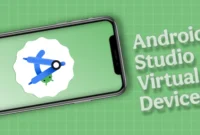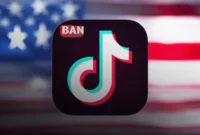Sonos Roam that you bought won’t turn on or work? Well, there are several factors that can trigger this problem. One of the most common causes of the problem is a battery problem. The battery is too low or the minimum capacity is not present when the speaker is on. Other reasons why your Sonos Roam won’t turn on are system crashes or hardware errors. It’s hard to say what the problem is with your speakers. But there are some troubleshooting methods that can solve the problem.
At $179, the Sonos Roam is the company’s most affordable wireless speaker. It has good audio quality, supports Wi-Fi and Bluetooth. It works with Amazon Alexa and Google Assistant and supports all kinds of devices including smartphones, tablets, smart TVs and computers. It weighs 0.95 pounds, making it portable. Sonos Roam is an IP67 waterproof wireless speaker. The device supports wireless charging and has a battery life of up to 10 hours.
Here’s how to fix Sonos Roam not turning on
Try these quick fixes on your Sonos Roam and see which ones work for you. After the repair, check if the device is powered on.

Solution 1: Clean the charging port
Being a portable speaker, we take the Sonos Roam on trips where it often deals with dust particles. This causes condensation to build up in many areas of the speaker, including the charging port. If so, the speaker may be damaged and the charging cable may not be feeding the speaker properly to charge the battery. Therefore, you should clean the speaker every time you take it out of the house or at least once a week.
After cleaning the charging port, plug the USB cable into the charging port of the speaker and check if it is charging. If you use a wireless charger, clean the charger and make sure the speaker is properly placed on the wireless charger.
Solution 2: Use a different charger
The charger used to charge the Sonos Roam battery may be faulty. The charging cable may not work or there may be a problem with the adapter. To rule out this possibility, use another USB-C charger to charge the speaker. Alternatively, you can place the device on a wireless charger to test this issue. If the device starts charging with wireless charging, you know what to do. Get a new USB-C charger or keep using your wireless charger.
Solution 3: Reset Sonos Roam to factory settings
If your Sonos Roam speaker is experiencing minor system errors or transients, a hard reset or factory reset can fix it. After this process, all your paired Bluetooth devices and saved Wi-Fi networks will be deleted. It is a useful troubleshooting option for solving system glitches and errors.
- Here’s how you can reset your Sonos Roam speaker:
- Hold the play-pause button.
- Press and release the power button. Do not release the play-pause button.
- Press and hold the play-pause button until you see the orange and white blink. Release the button as soon as you see the light.
- The reset process is complete.
Solution 4: Charge the speaker for 30 minutes
Solution 5: Replace the hardware
If your Sonos Roam speaker won’t turn on, the battery may be faulty. You may benefit from replacing batteries. If the battery is fine, the problem may be related to a faulty motherboard. In either case, you should contact Sonos Customer Support to have the defective parts replaced.